This Week in the LEC: Instructional Needs Survey, Staying Connected from a Distance, Upcoming Trainings and View the Faculty Development Channel
Issue Date: 04-17-2020
Instructional Needs Survey
The Learning and Educational Center (LEC) recognizes that this can be an interesting and challenging time to deliver your online course content. With that in mind we want to deliver assistance and information that is not only timely but relevant to you and your instructional needs. We are planning to deliver workshops in the coming weeks to assist you with delivering high quality instruction.
To access the survey, click here.
Staying Connected From a Distance
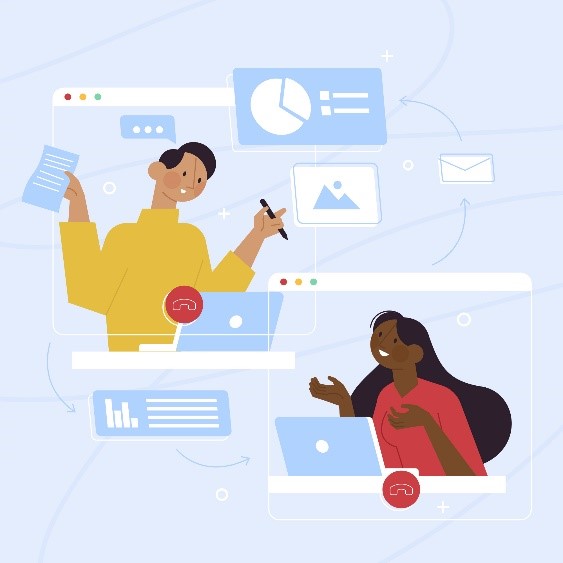
There is a bright side to every situation. It is just a matter of finding it. For instance, who could predict that we would be making educational history when we embarked on our learning paths this semester? Even though the pandemic we are currently facing has brought along many challenges, it has also given many instructors an opportunity to use technology and truly see how we can stay connected with each other. Now that “we” as a culture are practicing social distancing, television networks are adapting by using videoconferencing applications like Zoom or Microsoft Teams, so their onscreen talents can work from home and for the most part, they look quite comfortable in their own milieu. Video communication can reduce the feeling of isolation and it’s a more intimate form of communication-even in an online course. Keep reading for tips on effective communication in an online course.
What has happened currently has impacted us all one way or another. So, it is necessary to be flexible and create a trusting, warm, and welcoming environment online to make students feel comfortable and willing to communicate with you and their peers. Student engagement is critical in online courses. It is highly important that instructors be visible and communicate regularly with their students. Savery (2005) mentioned that instructors need to be VOCAL that is: visible, organized, compassionate, analytical and a leader by example. Let students know that you are human and there to support their learning experience.
Post Clear and Creative Announcements
For many of your students, taking all of their classes online will be a new experience. If teaching online is new to you, then be transparent with your students. Let them know that you are learning with them. Remain present in the course. Post consistent and clear Announcements in your Canvas course. Try to post an announcement each week to wrap up the previous unit and to let students know what to expect in the upcoming week. If possible, try to post at least two announcements per week. Try to include some creative content that relates to topics you have covered in class like current events or tension diffusers such as, funny anecdotes, comic strips, movies, or animated shorts.
Give Your Online Presence a Boost
Use Zoom to invigorate your course. Videoconferencing helps course participants to see nonverbal cues which also helps to reduce misunderstandings that comes from only using text to communicate in an online course. Zoom allows instructors and students to see each other via webcam share their screen, chat, use a whiteboard, and allows the host to record from a computer or mobile device. Zoom allows you to simulate many of the teaching practices you would use in a physical classroom setting such as, small groups activities or lectures. Listed are a few effective practices for using Zoom:
- If you would like to have your Canvas Zoom Sessions recorded automatically, please be sure to select the option to” Record the meeting automatically” under Meeting Options in Canvas. We also recommend recording to the cloud instead of your local computer so that recordings will be freely available to students. Cloud recordings are available in the Zoom app in Canvas from the Cloud Recordings tab, meaning you don’t have to upload or link to them manually.
- Check the chat often to identify student questions and areas of interest or confusion. For larger classes, you may consider having a TA or a student to help moderate the chat to make sure that important questions are answered.
- Consider having students let you know, if they are following along in your presentation by prompting them to use the “thumbs up or thumbs down”
- Consider making slides or Zoom discussion questions available in advance in Canvas, etc. so that students can access the content if screen sharing does not work.
Personalize the Discussion Forum
Engage students by offering them a choice of discussion topics, so they can feel that they have some control over their learning. Also, try to encourage students to create their discussion response as a multimedia presentation such as, an audio recording, video, infographic, or a PowerPoint presentation
Provide Feedback
Provide timely and meaningful feedback to students. It helps them to feel connected within your online community. When students wait for a long period of time for feedback, they tend to feel “lost in cyber-space” and the feedback may not help them in time for a critical assignment. Peer feedback is also valuable. Students helping each other gives them confidence that they are not alone.
Savery, J. R. (2005). Be vocal: Characteristics of successful online instructors. Journal of Interactive Online Learning, 4(2), 141-142
For information on using creating announcements in Canvas click on the link below:
https://www.nova.edu/lec/This-Week-in-the-LEC/2018/course-announcements-in-canvas.html
For information on using Zoom click on the link below:
https://www.nova.edu/lec/Instructional-Continuity.html
For more information communicating in an online course:
https://www.nova.edu/lec/This-Week-in-the-LEC/2018/course-announcements-in-canvas.html
https://www.chronicle.com/interactives/advice-online-teaching
https://www.facultyfocus.com/articles/online-education/tips-for-humanizing-your-online-course/
https://dl.sps.northwestern.edu/blog/2017/05/best-practices-communicating-students-online-classes/
Instructor Training: LockDown Browser and Respondus Monitor
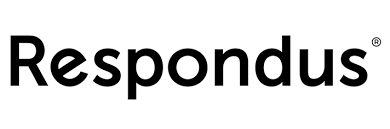
This month, Respondus is offering daily trainings for LockDown Browser and Respondus Monitor. Pick an online training session that works for you, and we’ll see you there!
LockDown Browser is a custom browser that prevents digital cheating during an online exam. Respondus Monitor is a companion application for LockDown Browser that deters cheating when students take online exams in non-proctored environments. Students use their own computers with a standard webcam to record assessment sessions. The training will cover the student perspective using each application. We’ll also cover the instructor perspective, including the proctoring data collected, the Review Priority system, timeline, and milestone features. Best practices and tips for success with both applications will be included as well.
Click to Register Now.
Register for a Zoom Meeting for Education Webinar
These webinars are provided by Zoom.
Duration: 45 minutes
Prerequisites: An understanding of e-mail and video conferencing principles is helpful.
In this session you will learn:
1) How to download the Zoom applications and join a Zoom meeting;
2) How to schedule a meeting and send out invitations;
3) In-meeting controls and differentiation tools (including the waiting room, share screen, breakout rooms).
Time will be allocated at the end of the session for live Q&A.
Note: We will be delivering training using Zoom's Webinar platform. This will ensure your privacy during this webinar.
To Register for a webinar, click here.
Additional Temporary Online Research Resources
In response to the transition to online learning, many publishers and other content providers are making additional resources freely available online for a limited time for students, teachers, and librarians. You may take advantage of these resources while they are temporarily available at no cost to you.
Faculty Development Training Channel
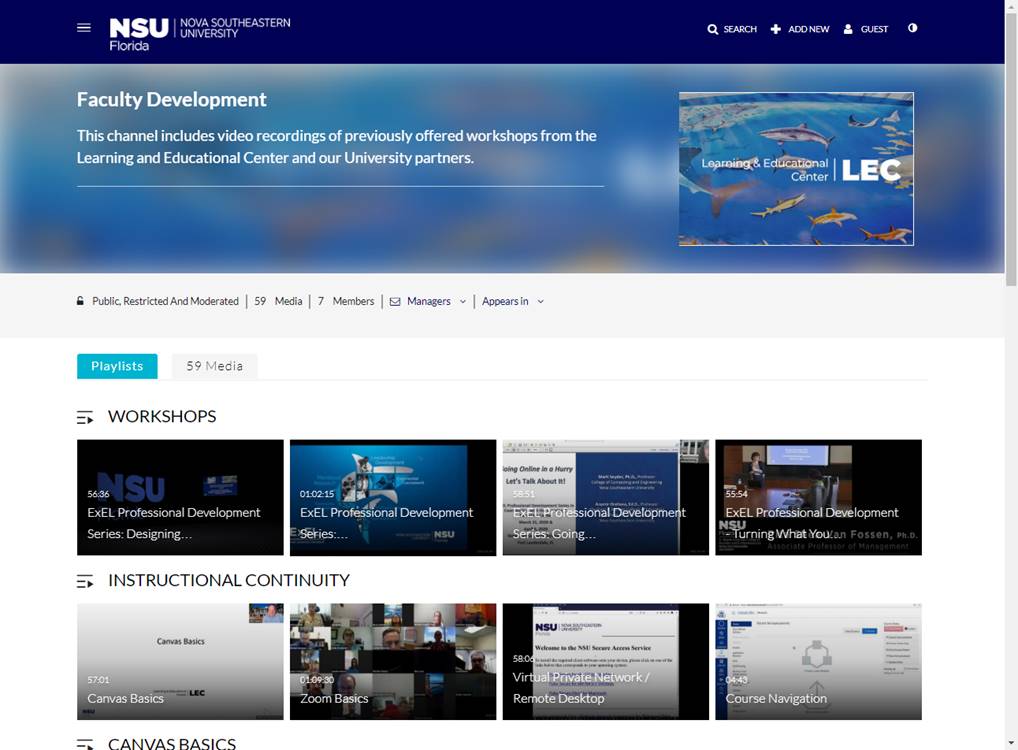
If you missed a training or webinar, you can access those recordings in the Faculty Development Training Channel.
Tags: LEC